Canva for churches is essential. Why? Quality-designed graphics are vital to enhancing the visual appeal and communication effectiveness within churches.
As centers of worship and community engagement, churches often rely on visual elements to convey their message, create a welcoming atmosphere, and effectively communicate their mission and values to members and newcomers alike.
Well-crafted graphics, including logos, banners, presentation slides, and social media posts, not only capture attention but also reflect the church’s identity and professionalism. By investing in high-quality graphic design, churches can create a cohesive visual identity, inspire and engage their congregation, and effectively reach out to a wider audience, ultimately fostering a sense of connection and facilitating meaningful interactions within their faith community.
And Canva, with its free plan and non-profit licensing, allows churches to accomplish all of this with little to no impact on the church budget.
What is Canva?
Canva is a popular online design tool that allows churches to create beautiful graphics, documents, and presentations without any special design skills. It’s a simple and intuitive platform that provides users with access to a wide range of templates, photos, fonts, and other design elements. Canva is used by businesses, students, and individuals who need to create visual content for various purposes, such as social media posts, flyers, posters, resumes, and more.
Canva is a web-based platform that can be accessed from any device with an internet connection. It was launched in 2013 by Melanie Perkins, Cliff Obrecht, and Cameron Adams, who wanted to make design accessible to everyone, regardless of their technical expertise. Canva is now available in over 100 languages and used by millions of people around the world. Whether you’re a beginner or an experienced designer, Canva makes it easy to create professional-looking designs in minutes.
The Canva design software has become very popular among individuals, businesses, and organizations because it is easy to use and affordable. Canva is an excellent tool for individuals who want to improve their design skills or companies looking to create eye-catching marketing materials without hiring a professional designer.
For churches looking for free church flyer templates or free church PowerPoint presentation templates, Canva can be a huge win.
When using Canva Free vs. Canva Pro
When using Canva for your church, you have two options: Canva Free and Canva Pro. We’ll take a look at what you get with each… and why you will definitely want Canva Pro (and how to get Pro for free).
Canva Free
As the name suggests, Canva Free is entirely free. And unlike many free software options out there, Canva Free is relatively robust.
On the free plan, you get free access to:
- Drag and Drop Editor for easy customization
- 250,000+ free templates
- 100+ design layouts (social media posts, presentations, letters, etc.)
- 1+ million free graphic elements and photos
- AI-Powered Design Tools
- The ability to add members to your team and collaborate with them
- 5GB cloud storage that can be used to store your design assets on Canva (i.e., uploaded logos, personal photos, etc.)
- The option to export your work into various file formats.
The Canva Free plan is available for use without any time limits, and as indicated in the features listed above, it provides an abundance of valuable functions. All of these features combine to make Canva Free an excellent choice for those who just want to give Canva a try, are on a fixed budget, or want free access to Canva while awaiting approval of their non-profit license (we’ll discuss this more later in the article.)
If you need a free church flyer or template or a free PowerPoint template for a church presentation, Canva Free might be your new best friend. Canva also has free templates for social media, sermon series graphics and slides, podcast images, and more. Templates for any graphic component a church needs to communicate well and reach the community can be found inside the Canva design program.
However, some significant features are missing from the free plan which creates compelling reasons to upgrade to Canva Pro.
The first is the lack of ability to brand your graphics. And churches should definitely have a set of fonts, colors, and defined logos… this makes using them easier. You want the community to be able to easily connect your advertisements and social media posts with you!
Canva Pro allows you to upload your logo, and add fonts, color palettes, and more that help define your brand and create a consistent look for your church across all graphics and social media posts.
Second, your options for saving and exporting your work are limited with Canva Free. For example, you cannot export a PNG file with a transparent background, meaning all your images must be in a square or rectangular format with a white or colored background. If you are looking to export a video, Canva Free doesn’t allow for downloading your video with HD quality.
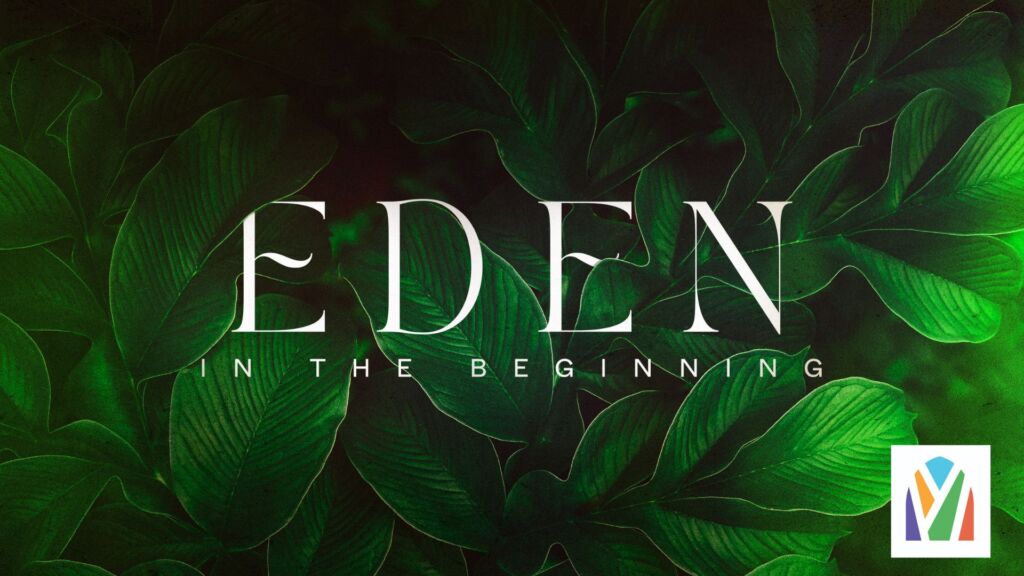
The Canva Pro Background Remover can easily remove the white box around the logo.
Grainy videos on the church screen distract from the message and take the focus off of what the preacher is trying to convey.
Finally, when scrolling through design elements, there is no way to filter only free designs. This means you will scroll through many designs that you may love but won’t be able to use. This is probably some strategic but highly effective marketing on Canva’s part.
You can purchase Canva Pro as a monthly or annual subscription. A monthly subscription will cost you $12.99 per month. Or you can choose the annual plan for $119.99 per year, saving about $35 per year. But keep reading, and we will tell you how to get a Canva Pro for your church for free!
Beyond the features mentioned above, a Canva Pro subscription will unlock a host of new features, such as:
- Unlimited access to premium templates and 100+ million premium stock photos, videos, audio, and graphics. (Canva Free offers very little in the way of audio and video.)
- Create brand kits with logos, colors, font uploads, and more
- Fully customizable templates
- Resize designs with Magic Resize. It allows you to easily reformat one design to fit various needs (Slides, Instagram posts, Facebook posts, Facebook headers, etc.)
- Remove image and video backgrounds with one click
- Automatically match your video footage to your soundtrack with Beat Sync
- Additional AI-powered tools
- Schedule social media posts to up to 8 platforms
- Expanded options for file exports
- 1TB of Cloud Storage
Compared to other design platforms, Canva Pro is very competitively priced. And with the non-profit license we will discuss next, it is a must-have for churches that don’t have a graphic designer on staff. And even if you do, it can be beneficial for those small design tasks that don’t need to take up the time of your graphic designer, i.e., the “Today’s Snack” sign in Children’s Ministry or the “Meeting Moved to Another Room” sign.
Canva Nonprofit
Canva Nonprofit is an extremely generous offering from Canva. The company believes that communication is at the heart of making a difference in your community and around the world, and they desire to support churches in their ability to communicate well. This is not a begrudging offer but something that Canva is truly passionate about.
All nonprofits, including churches, can apply to Canva for a Nonprofit License, providing free access to Canva Pro! It is a bit of a process and takes some time, but it is absolutely worth it and something every church should take full advantage of.
Listed on Canva’s website are organizations that DO qualify for Canva’s Nonprofit Program:
- Registered nonprofits
- Social impact organizations with a mission consistent with a public or community benefit
- Public health organizations and government entities assisting with public health
Required Documentation
As stated on the Canva website “Organizations under group exemption (i.e., Churches) must still obtain recognition of 501(c)(3) tax exemption from the IRS.”
For guidance on applying for tax-exempt status, visit the IRS website or read this helpful article from Forbes.
Once you have your tax exemption certificate from the IRS, you can apply here for Canva Nonprofit.
Canva for Churches
According to Faith Communities Today, one-third of churches in North America are led by bi-vocational pastors. And Lifeway Research states that half of all churches in North America have a median attendance of 65 people per week. This means that in many churches across the country, the burden to do all of the tasks is carried by very few staff members, and it is likely that hiring a graphic designer is very low on the list.
This is where Canva is huge for churches. Canva allows pastors and laypeople who may not be graphic design experts to easily create and edit aesthetically pleasing graphics, slides, and social media posts. The intuitive and easy-to-learn interface with built-in aspect ratios for various media types makes creating high-quality content that can be shared across multiple platforms easy.
Presentation Software
While ProPresenter is the primary presentation used by churches in the US, Canva includes church presentation software for free!
Canva also has a variety of free presentation templates that can be customized and then published as a free church PowerPoint presentation.
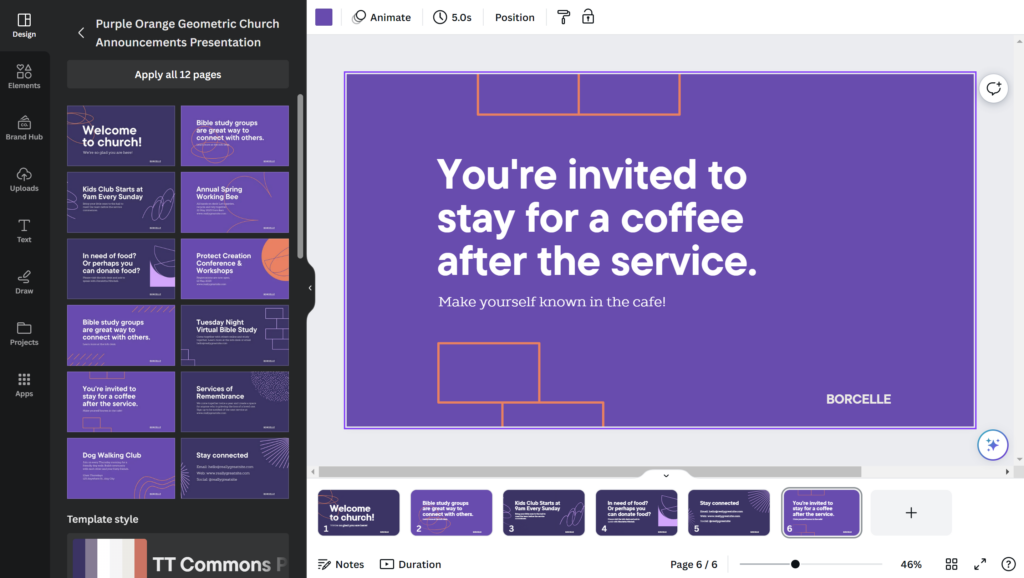
Every church is responsible to its congregation to operate within its budget, and every penny counts, so if paying for the PowerPoint license is a stretch for the budget, Canva’s built-in free presentation software is a blessing.
When preparing visual aids for a sermon, creating lyric slides for worship, or designing graphics for an event, an appropriate church presentation software can maximize the impact of your projection screen.
Canva offers an extensive selection of layouts and over 1 million stock photos to help you enhance your visual aids, such as scripture quotes and worship lyrics, as well as photos and diagrams that help illustrate the significance of your sermons. (And if you don’t see what you need, check out our other free or inexpensive resources at the end of this article.)
The Canva presentation software allows you to take your presentation anywhere. The free mobile app allows for mobile presenting, or accessing Canva online anywhere with an internet connection. As a bonus, you can also download your slides and print them for a presentation package or to share in areas around the world where an internet connection is unavailable.
The Basics of Canva
We’ve talked a lot about the benefits of Canva. Now let’s dive into the practical application. What can you do in Canva, and how do you do it? We won’t cover every function in Canva Pro, but we will endeavor to cover the most valuable features of the church.
Canva provides an abundance of tutorials. Anything we don’t cover below can likely be found here: https://www.canva.com/designschool/
Templates
Starting A Project with a Template
While you can start with a blank design in Canva (simply click on Create a Design in the top right of the screen and choose the type and size of your project), it is often easier to start with a predesigned template that has the look and feel you desire and then edit it to fit your specific needs.
You can browse the list of available templates by clicking the “Templates” tab in the side panel.
- Use the search bar to filter the design type or size you want to create.
- Scroll through the available templates.
- To use the template, click and select Customize this template. You’ll then be taken to the editor.
Once your template is open, the fun begins! Every piece of the template is customizable. Click on the text to change the words, the font, the color, the size, and more.
Click on the left sidebar and choose “Elements” to access images, stickers, lines and shapes, photos, videos, audio, image frames, and more. Simply drag and drop the elements onto your template, adjust to fit and that’s it! If you don’t like how it looks, simply click on it and delete it.
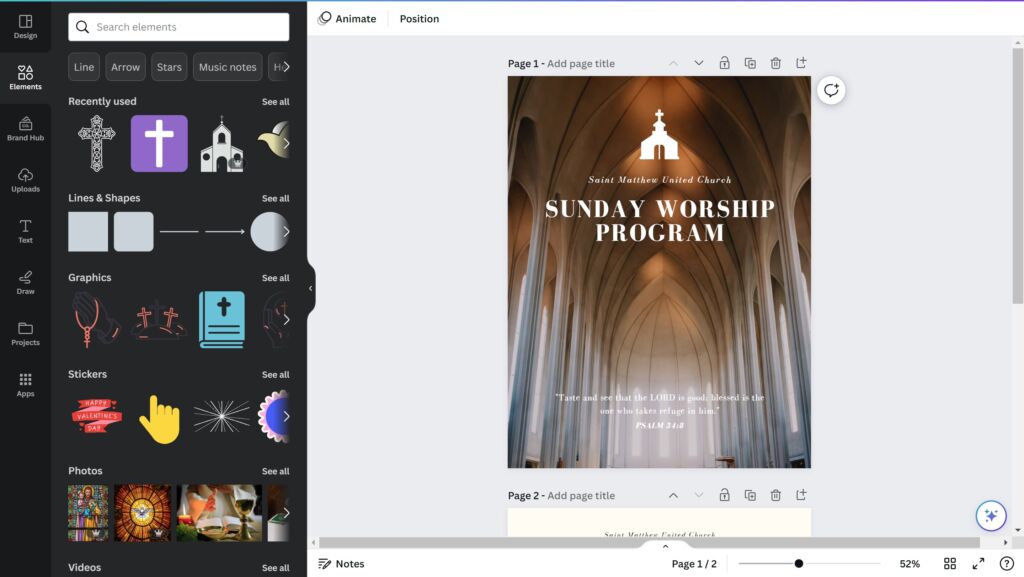
If you get several edits in and find that you aren’t happy with your project’s direction, CTRL+Z is your best friend. Click this as many times as you need to undo as many changes as you’d like. And Canva automatically saves your project for you, so there is never a time when you will forget to save and find that your work is lost.
Creating Your Own Template
Saved templates are incredibly helpful for creating a cohesive look across a platform. Templates can create consistency in social media posts, series and sermon slides, and more.
At times, you may find that Canva doesn’t offer the specific template you need, or, after edits are made to a starting template, it is helpful to save it as a new one.
To create a custom template:
- Create a Design. Starting on the Canva homepage, select Create a Design at the top right.
- Design Your Template. Layout placeholder text in the desired font and color, and place your background and frames for images or graphics. If you have Canva Pro, place your logo in the preferred location.
- Publish Your Canva Template. Click the Share button in the top right corner. If you are using Canva Free, choose “Template Link,” then copy and share the link. If you are a Canva Pro user, select “Brand Template” and save your custom template to the folder of your choice. Now you can share the link with anyone on your team.
Templates are a cornerstone of the Canva platform, and it is easy to see why. They make it easy for anyone to start and create a project and help provide consistency and continuity across the board.
Brand Kit
One of the premier features of Canva Pro is the brand kit, which is like a toolbox for your church brand. It has all the elements you need to make your brand look consistent and cohesive across all your designs.
If your church doesn’t have a brand or you aren’t sure why a church brand matters, check out this article.
The brand kit should include your church colors, fonts, logos, and any other design elements that make your church brand unique. Once you’ve added these elements to your brand kit, you can easily access them when designing something new. This means you don’t have to search for the right color or font every time you make a new design. With Canva Pro’s brand kit, you can streamline your design process and make sure your brand always looks its best.
To create your Brand Kit, go to the Canva homepage and click “Brand Hub” from the left sidebar. Then click “Add New” in the upper right and give your brand a name (ex. City Church Brand Kit).
Logo
Once you are in your Brand Kit inside Canva, you will see a spot to drag and drop your logo.
We recommend uploading your logo in various formats, .jpg and .png, both with a background color and a transparent background. It is also helpful to upload your logo in a few colors (your church color, a black or gray version, and a white version) to allow options for your logo to stand out and look sharp on any project with any background color or image.
Church Brand Colors
Ideally, you have the six-digit HEX code for each brand color. This code allows you to be consistent in your colors across your content.
If you don’t know the HEX codes for your brand colors, you can use several easy-to-install plugins or programs to find these numbers. Some may even already be installed on your computer! Check out this article to find the application that is best for you.
Once you know your HEX codes, add them to the Canva Brand Kit to help ensure your brand colors are consistent across all creative content.
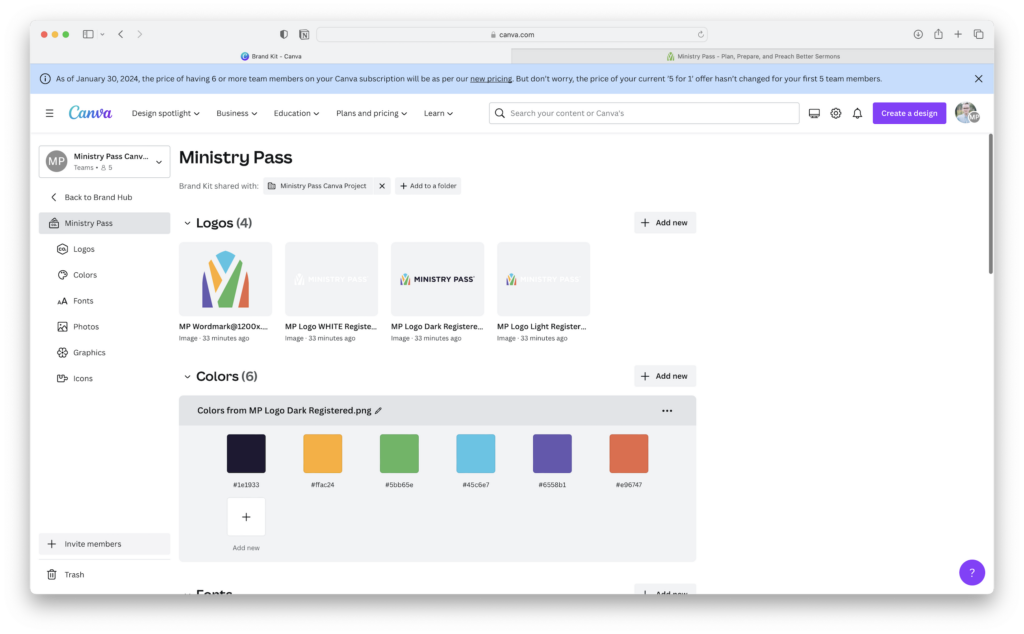
Fonts
Giving thought to font consistency will help unify your brand. This doesn’t mean that the same two fonts need to be used on every graphic you design because, let’s face it, that would be pretty boring and zap creativity.
However, selecting one serif font and one sans serif font that can be used in subtitles, on your website, in text communications, etc., will elevate even the most simple designs and documents.
While Canva has a robust library of free-to-use fonts, likely, it won’t include all of your brand fonts. With Canva Pro, you can upload your font files, making them easy to use on any design.
Presentation Slides (Cue the Announcements)
In today’s church, the pre-service slides that communicate everything from upcoming series to volunteer needs to events and happenings are essential.
Canva offers templates specifically designed for the church that can be easily customized to fit the needs of your church. There are templates available with the free version, but Canva Pro offers significantly more options.
All of these templates are easy to use in any church presentation software.
Social Media Graphics
Love it or hate it, social media is here to stay, and staying off these platforms is not an option. If you struggle with the idea of your church having a social media presence, consider this. Darkness will always stay dark without the presence of light. Although there is much about social media that is harmful, dark, and full of depravity, if goodness, light, and hope never entered the platform, the darkness would still exist without any light, truth, or hope.
Social media is a powerful evangelistic tool that should not be dismissed or neglected.
Fortunately, even if you aren’t a social media guru, Canva makes it easy to take your slides and graphics and make them social media-ready with the Magic Resize tool.
It’s three clicks. That’s it. Once you open your original slide, click the Resize button with the crown next to it in the upper left. Select the platform you want to share your image on and click apply. And done!
If you have connected your social media accounts, Canva Pro lets you share or schedule that image to social media immediately!
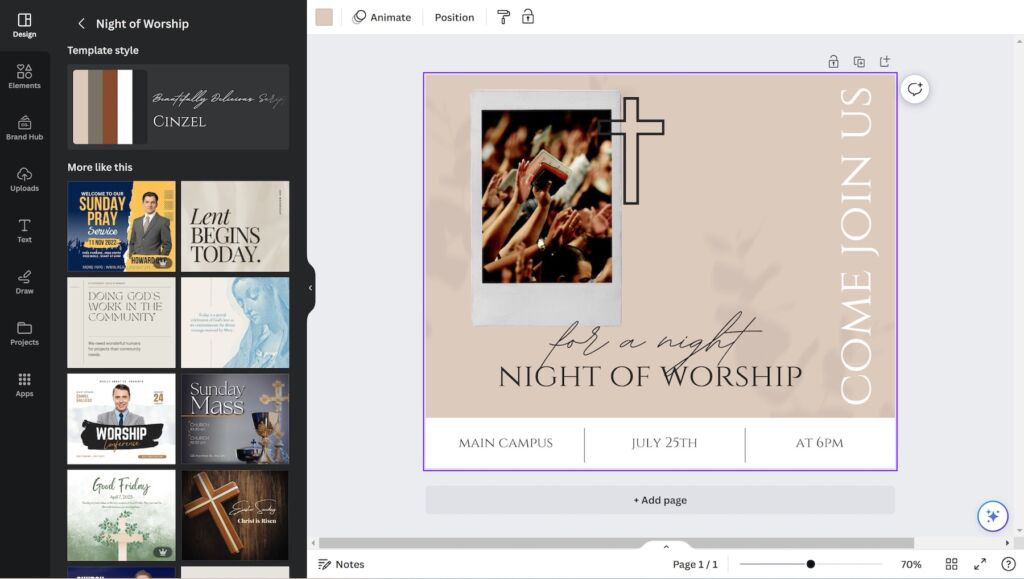
Sermon Series Graphics
Sermon series graphics should both clearly communicate what the series is about and invoke emotion.
A Sermon Series package usually consists of:
- A Title Slide in these sizes:
- 1920 x 1080 (16 x 9 horizontal)
- Square (1400 x 1400)
- 1080 x 1920 (9×16 vertical)
- Background image (1920 x 1920 with no text, just the background)
- Template for Sermon slides
- Social Media Graphics, sized for each platform you are posting on
That’s a lot! And traditionally, if you wanted to take an image and resize it, it’s a fair amount of work to move and resize each element. Fortunately, Magic Resize practically eliminates that process. You might make some minor adjustments to the revised layout, but overall, the Magic Resize feature saves time and the need for a graphic design background.
When it comes to the details and aesthetics of your sermon series graphics, there are a few things you will want to keep in mind, such as readability, cleverness, and following trends. Read the Ministry Pass 10 Commandments of Graphic Design for more detail.
Bulletins, Programs, and Handouts
As powerful as social media is and as beautiful as you make those pre-service slides, sometimes the best way to communicate something is to put it in people’s hands.
Whether you create weekly bulletins or just hand out occasional event cards or a monthly church calendar, both Canva Free and Canva Pro provide templates to get you started on creating professional print pieces. The Canva Pro Brand Kit will help you ensure the design is consistent with the church brand.
AI Features
AI writing and design have taken the world by storm and will continue to play a growing role in these areas. While AI provides an opportunity for fun and creativity, it also provides a great starting point for many projects. Most professionals agree using a human author will yield better results than relying solely on AI content. However, ignoring it altogether and not utilizing it for brainstorming and idea generation is foolish.
As more and more companies jump into the AI world, Canva is no exception and, to date, includes three powerful AI tools. We won’t go into extensive detail on them, but it is important to know they are there.
Spend some time playing around with the features, have some fun, and enjoy yourself.
Text to Image
The Text to Image feature can be a little hard to find, but it is worth exploring. To locate this feature in Canva, you must create a project or select a template to modify. Once your project is open, click “Apps” at the bottom of the sidebar. From there, you can scroll and select “Text to Image” or type “Text to Image” in the search bar.
Once you have this open, it is time to have some fun! If you’ve never used this type of AI before, begin by playing around with it and exploring what this technology can do.
For example, this prompt: “a dogwood tree covered in blossoms with a blue lake in the background, grassy hills, a blue sky on a sunny day with a few clouds,” yielded this image in a matter of seconds.

For churches, this feature could be helpful to create images that are not readily available or that you don’t have access to without paying excessive fees for a stock photo license.
For example, if you wanted a picture of the sun rising over a cross for an Easter graphic, Text to Image could create something like this:

The possibilities are endless, so don’t be afraid to explore and try out different prompts to see what this AI feature can make.
Magic Design
Magic Design is one of the newest Canva features and is still being fine-tuned. It is almost the opposite of Text to Image. With Magic Design, you upload any image, and the Canva AI will “read” the image and create various templates for you based on the picture’s context.
We’ll show you what we mean.
To access Magic Design, go to the Canva Home Page and select Templates.
Upload your image to Magic Design. We selected this photo of our Hello Church! Season 4 hosts.

After processing for a minute or so, Canva provided us with these possible templates. All are entirely editable, just as with any other template in Canva. And as you can see, editing is needed, but they are pretty solid starting points.
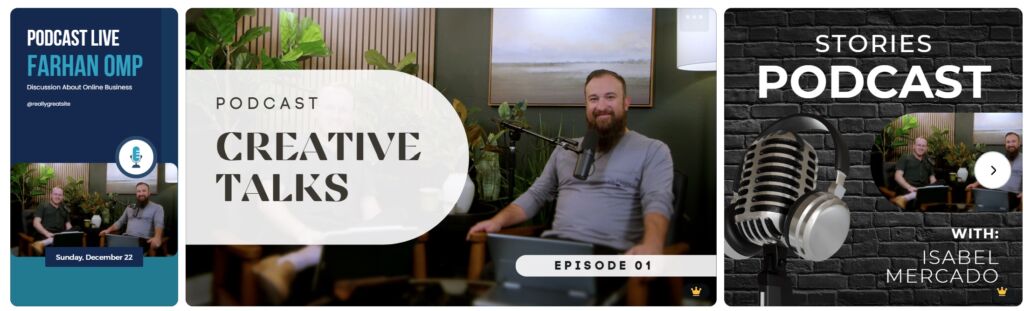
They aren’t perfect. But the technology picked up on the fact that this photo was from a podcast shoot and provided corresponding templates.
In our experience, this technology works best with pictures that include people. It struggles with series and event graphics that are just abstract images with a text overlay.
Magic Write
If you are familiar with ChatGPT, Magic Write will be a familiar concept, though it is not nearly as robust.
When editing any template in Canva, you can click on this icon – – in the lower right corner.
Type in a summary of what you would like the text in your template to say, and Magic Write will give you its best effort in drafting written content to meet your needs.
This technology is still evolving, but if you struggle with phrasing or need some inspiration to start your writing, Magic Write may be just what you need.
Videos
Professional video editing can be daunting and tedious. However, Canva also includes video editing capabilities that make creating simple video clips or worship backgrounds a task anyone can do.
Adding motion to your series title graphics is a simple way to enhance your Sunday morning presentation slides. To add motion:
- Use the Magic Resize Feature and select “Video” as your new size. This step will not only resize but format your image to video.
- Select the element you would like to add movement to. In the example below, we selected the word “Rise” to start.
- With the element selected, select “Animate” in the top toolbar. Canva will provide a variety of options for you to explore and choose the motion you like best. Once you select a motion, you can adjust the speed and when the motion occurs. For this example, we selected the “Rise” motion with the lowest speed and the upward direction.
- Select any additional elements you would like to add motion to. In this case, we selected the word “Fall” and added the same “Rise” animation but selected the downward direction. Note: If you are adding the same animation to several elements, you can select them all at once and add animation to all elements simultaneously.
- That’s it! You can add additional elements, such as audio or video clips, but this simple animation elevates your graphics game to the next level. We exported this as a GIF file, but for presentation software such as ProPresenter, you could export it as an MP4. If you add audio, you will need to select the MP4 option.
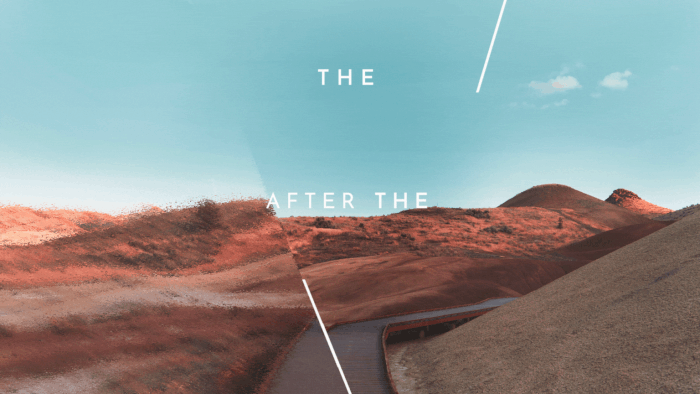
Canva and Ministry Pass
Ministry Pass began out of a desire to resource churches, specifically small churches that may have bi-vocational pastors and limited staff. Most churches in the US do not have a budget for a graphic designer, yet compelling graphics that speak to the community and the congregation are essential.
The graphic designers at Ministry Pass work hard to create graphics that will speak to any congregation. Still, we recognize that every church is unique in its congregational makeup graphic design needs.
Adobe Photoshop is a powerful design tool, but designers who conquer this platform spend hours upon hours learning the software and how to master it. And that is time that bi-vocational pastors typically don’t have.
By partnering with Canva, series graphics and welcome slides provided by Ministry Pass can be easily edited to meet the needs of any church.
Importing Graphics from Ministry Pass
Importing graphics into Canva from Ministry Pass is easy! Look for the Canva logo on any series or resource page, click the button, and follow the prompts. Then let the creativity flow.
Canva with Other Free Resources
While Canva provides a host of assets within the program, at times, it may not have precisely what you need, or you might just want to explore other options and creative assets.
There are many free or inexpensive resources churches can tap into to supplement Canva. Just remember, to upload fonts into Canva, you must use CanvaPro.
Unsplash
Unsplash is a stock photography website that allows free access to professional high-resolution photos. Although using these photos for profit is frowned upon, anyone can freely use them on websites and marketing materials. Giving credit to the photographer is not required but is always appreciated.
Google Fonts
Fonts are a quick and simple way to elevate any design. Historically access to fonts beyond those preinstalled on your computer has been an expensive investment, but sites like Google Fonts that build collections of Open Source fonts, meaning free to download, allow anyone to up their font game.
Dafont
Dafont is a freeware or shareware site, meaning anyone can create a font and share it for free use. If you are looking for a truly unique or creative font, Dafont is a great place to look.
Freepik
Freepik offers various free resources, including templates, fonts, icons, stock photos, and videos. While not everything on Freepik is free, you can easily find the free assets by filtering by “Free” from the “Filters” option on the site. They do ask that if you use their content for free, you attribute the author. Freepik also offers Premium resources, which are available only to Premium users.
Vecteezy
Vecteezy is very similar to Freepik with its wide variety of digital assets and its free-use attribution requirement. If you don’t mind giving a small shoutout to digital artists, Vecteezy can be a great place to find high-quality, budget-friendly digital content.
Typewolf
If you have ever found a font you love only to find it is pricey to pay for, Typewolf has a free font guide that shows you free alternatives to paid fonts. It makes suggestions on font pairings, too!
Conclusion
The problem for churches is real.
Ministry demands time, usually more time than you have to give. Sermon prep, pastoral care, vision, strategy, communications…the list goes on. And it doesn’t even take into account working other jobs and this other little piece called family time.
The solution isn’t ‘not doing graphics.’ You’ll always need graphics. They are essential to church health and growth.
The solution is graphics done for you… Canva gets as close to this as possible without hiring someone in-house, contracting a high-priced designer, or leaving you to do all the heavy lifting.
Ministry Pass with Canva integration gets you even closer to the end design.
Take a step today. Invest a small amount of time in learning Canva and save hours in the weeks and years ahead.
Ministry should not be done alone. Ministry Pass and Canva are invaluable partners for churches.





